Controlling the device without touching it is a function that has been present in the brand’s watches for two years, and the new version of the Watch Galaxy arrives in its strongest and most dynamic version.
With every new series of smartwatches, Samsung elevates the experience by incorporating more features and customization into the devices, and the Watch6 is no exception. With easy monitoring of vital signs and over a hundred sports activities, gesture control remains one of the most popular features among users.
The Galaxy Watch6 has been implementing the gesture control function built into Samsung smartwatches since 2021 with the launch of the Galaxy Watch4 series. This function allows you to activate multiple commands with simple hand and wrist movements. In the case of the Watch6, it offers the brand’s newest functionality available to date, being more accessible, comfortable and dynamic.
What can you do with just a gesture? With Watch6, a lot! For example, to receive calls, simply move your forearm and bend the elbow up and down twice; If you want to reject it, it’s a matter of turning your wrist twice. This last gesture will also help you dismiss the alarm or alerts.
The update to this function, which allows you to control your smartwatch without touching it, integrates a new motion for users to quickly activate an application or function, and doing so is as easy as it sounds: “knock, knock”. With this knocking motion, the user can now open a pre-defined app, open a workout list, create a new reminder, and even turn the light on or off if your Watch6 is connected to your smartphone using the SmartThings app.
In order for your watch to automatically recognize these and other gestures, you must follow these steps:
- On your watch’s home screen, swipe down to go to the quick panel.
- Once there, tap on Settings, then Advanced Features and tap on the Gestures option to choose from the following options, Answer and reject alerts and calls, and Quick Start.
- Once activated, move your arm or wrist as directed by the watch to get the desired result.
The setting of disable/enable wake gesture is independent of other gestures. You can find it in Settings > Display > Activate screen.
9 more tricks you can do with the Galaxy Watch6
But gesture control isn’t the only dynamic way to operate your smartwatch. Here we share ten more tricks that will make you manage your daily routine more easily.
- And since the Watch6 integrates the Play Store, you can install apps directly from the watch. To do this, simply open the Store, tap on the magnifying glass icon in the Play Store to search for the app using either your keyboard or voice search. Once you see the app you want, tap on it and then tap Install.
- So you never forget anything, create reminders for tasks or tasks directly from the app menu on your watch. Display the list, touch the bell icon, press Write, and indicate the task to be written by either typing it or speaking it by voice. Then confirm it by setting the reminder time using the Next button and then Save to apply the changes.
- Listen to your favorite songs even if you are without a mobile phone. If you like walking without a phone, but can’t be without music, with Watch6 you can download the Spotify app and thus control your music from your wrist. Download the app from the Play Store on your Watch6, link your account and enjoy features like play, pause, skip, save playlists and more. With the Premium version, you can control music on other devices with Spotify Connect and download playlists for offline listening.
- If we’re actually talking about music, the most important thing is missing: headphones. Swipe down the screen and enter Bluetooth audio to pair the headphones. The name of your headphones will appear, tap on it to pair them, and that’s it, enjoy your music.
- Losing your phone is common, but now you can find it with Watch6. To do this, bring up your watch’s home screen, swipe down to go to the quick panel, and then tap the smartphone icon with a magnifying glass above it. This will make your phone beep and you will be able to easily locate it. This also works in reverse: If you lose your watch, you can make it ring by tapping the Find My Watch option in the Galaxy Wearable app on your phone.
- Keep your most useful apps at your fingertips and organize them from the watch too with the wearable app. To do this, open the app drawer on your watch, hold your finger down on the icon you want to move and release it where it suits you most.
- In the same vein of customization, you can choose the character size and font you want for your Watch6 display. Go to Settings > Display > Font. Press the font style button to change the font; You can change the font size option using the “+” and “-” buttons.
- If you like swimming, the Watch6 has a “Water Lock” mode that disables the watch’s screen while you exercise. Show the home screen of your watch, then swipe down to go to the quick panel and touch the water drop icon, tap and your watch will be locked against water. Once you’re out of the water, be sure to flush out any remaining liquid from your watch. To deactivate it when you get out of the water, simply press and hold the home button. Your watch will start beeping to remove water and then ask for a final shake to finish. Pay attention to the notifications that appear on the screen.
- For complete peace of mind, avoid notifications by activating sleep mode on your watch. Go to quick settings and tap on the bed and crescent icon. This will deactivate the Always on Display feature and raise your wrist gesture to activate the watch screen. Calls, notifications, and other sounds except alarms will also be silenced. In addition, if you press and hold the sleep mode icon, a menu will be displayed where you can perform chores by choosing which days of the week and time periods you want to activate this mode automatically.
If you want to be part of this smartwatch revolution and start or enhance your well-being, you can get more specifications and features of the Galaxy Watch6 and Watch6 Classic at Samsung.com.

“Beeraholic. Friend of animals everywhere. Evil web scholar. Zombie maven.”


:quality(85)/cloudfront-us-east-1.images.arcpublishing.com/infobae/5HTDSHIH5BDTZLUGYVDHX6BU3Y.jpg)
:quality(85)/cloudfront-us-east-1.images.arcpublishing.com/infobae/VDBB64DKPNCZ3FYGPCB2P6UKOY.png)
:quality(85)/cloudfront-us-east-1.images.arcpublishing.com/infobae/3DRCMMPANVGFRDILCJVDFLVJOA.png)
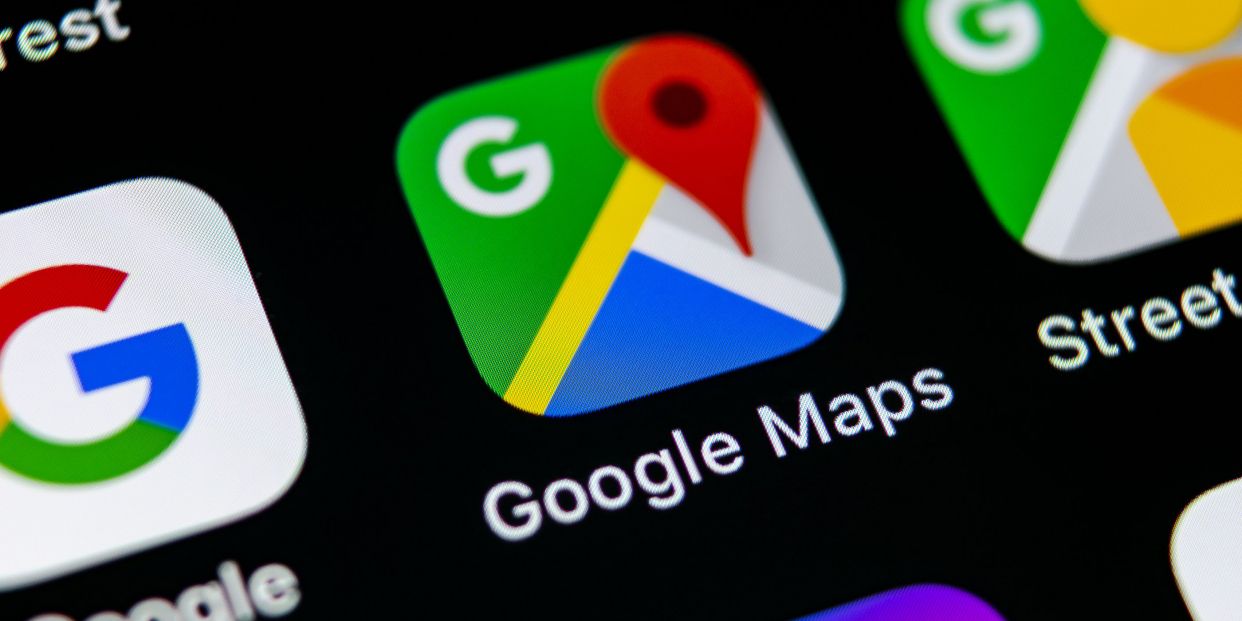


More Stories
China describes Tesla as an example of success between China and the United States
Room Mate will collaborate with two major international hotel companies
Chipazo lottery results: Who are the new millionaires?